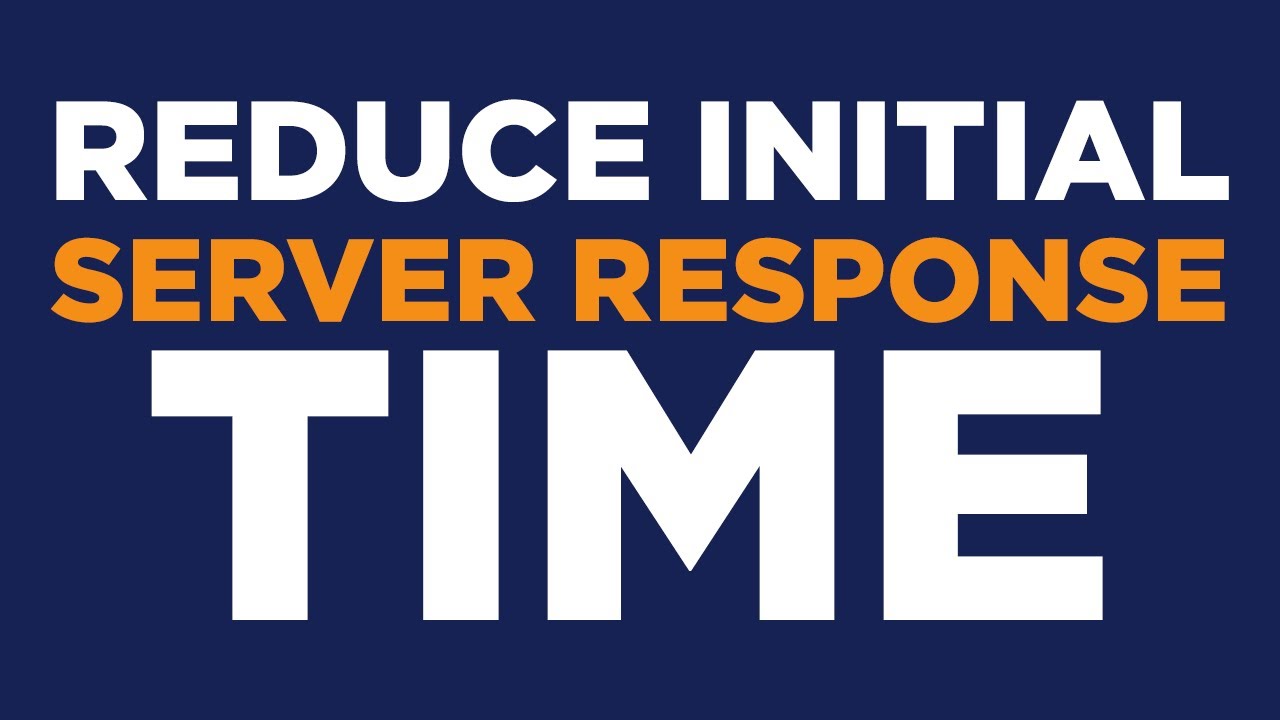Fast website loading times not only enhance user experience but also significantly impact a site’s success by influencing SEO rankings, conversions, and brand loyalty.
Users take only a few seconds to decide whether to stay on a website or leave. According to a report by tech agency Portant, conversion rates drop by 4.42% each second of load time between 0 to 5 seconds.
In today’s competitive environment, where businesses strive to attract and retain customers, losing them due to slow website speed is not an option. To improve your site’s speed and performance, it’s essential to reduce your initial server response time. If you’re wondering what this means, the ideal loading time, and the best practices to enhance your website, this guide has you covered.
Let’s get started.
Understanding Initial Server Response Time
Before diving into optimization strategies, it’s essential to grasp what Initial Server Response Time (ISRT) is and why it matters. ISRT refers to the time it takes for a server to respond to a request from a user’s browser. This duration, known as Server Response Time (SRT), is the period between a web browser’s request for information and the server’s response.
Let’s explore how the initial server response time works in WordPress:
- Make a Request: The visitor’s browser requests a specific page from your server.
- Receive: The server receives the request and connects to the browser.
- Process: The server retrieves data from the database, processes it, and assembles the requested page.
- Deliver: The server sends the completed page back to the browser, allowing the user to view the requested content.
Continue reading to discover the ideal server response time for your WordPress website and how to achieve it.
Ideal Server Response Time for WordPress
Achieving an optimal server response time is crucial for enhancing web performance, as it directly influences user experience and search engine rankings. This metric measures how quickly a web server processes a request and sends a response to a client’s browser.
The ideal server response time is generally less than 200 milliseconds (0.2 seconds). Faster page rendering leads to quicker responses, which reduce bounce rates and maintain user engagement. Due to its significant impact on overall site performance and quality, search engines like Google consider server response time an important ranking factor in their core web vitals assessment.
Keep reading to discover common causes of slow server response times and how to improve them.
Common Causes of Delays in Initial Server Response Time on WordPress [+ Solutions to Reduce It]
Enhancing your WordPress site’s initial server response time is essential for improving its speed and efficiency. If your site is running slowly, it’s important to identify the factors affecting its performance. Below are common causes of slow server response times and effective strategies to address these issues and improve your server’s performance.
1. Heavy Themes and Plugins
Plugins are great for expanding your WordPress website’s capabilities, but each plugin adds to the server’s workload. This can lead to more database queries, HTTP requests, or script conflicts. The more plugins you have, the greater the strain on the server, resulting in slower response times and a sluggish user interface.
Solutions:
- Check for Redundancy: Make sure you’re not using multiple plugins that perform the same function. For example, you only need one SEO plugin.
- Evaluate Usage: Remove plugins that you haven’t used in a while or that are no longer necessary.
- Assess Performance Impact: Use tools like Query Monitor and P3 (Plugin Performance Profiler) to identify which plugins are resource-heavy.
- Find Alternatives: If a plugin is essential but resource-intensive, look for a more efficient alternative.
Implementing these strategies can significantly improve your website’s speed and user experience.
2. Server Stack
Your server stack plays a significant role in determining server response time. It consists of the servers and caches that provide processing power.
Key Components to Focus On:
- Operating System (OS): Keep your server’s OS updated to the latest stable version for performance improvements and essential security patches.
- Web Server Software: Ensure your web server software (like Apache, Nginx, or LiteSpeed) is up to date for better connection handling, resource management, and support for modern web technologies.
- Database Server: Update your database server software (such as MySQL or MariaDB) to the latest version for enhanced query optimization, faster indexing, and improved handling of concurrent connections.
- PHP Version: Use the latest stable version of PHP. Newer versions offer performance enhancements, reduced memory usage, and faster execution times.
Following these steps will help you optimize your server response time and improve the overall performance of your WordPress website.
3. Hosting & Hosting Provider
Using a high-quality hosting service can significantly reduce your server response time. Your hosting provider and plan type greatly impact your website’s performance and responsiveness. When evaluating potential web hosts, consider the performance of their servers. Choosing a host with multiple server locations is beneficial, especially if you have a global audience, as it ensures better performance worldwide.
Once you find a suitable web host, select the right hosting package. While shared hosting services are cost-effective, they involve sharing a server with other users, which can lead to performance and security issues. Opting for managed WordPress hosting can mitigate these problems, offering you a fast and secure server that enhances WordPress performance and reduces initial server response time.
4. Domain Name System (DNS) Provider
DNS lookup times affect the Time to First Byte (TTFB). To improve server response times, consider using a premium DNS service like Amazon Route 53 instead of a free one. A DNS acts like an online phone book, converting your IP address into your website’s domain name for user access. Premium DNS services often provide faster performance, as they have multiple server locations worldwide, offering better access to a wider network.
5. Optimizing WordPress Themes
Reducing initial server response time in WordPress involves selecting and optimizing the right themes.
Steps to Optimize:
- Choose a Lightweight Theme: Opt for themes like Astra, GeneratePress, or Neve, which are designed for speed and efficiency.
- Disable Unused Features and Scripts: Remove any unnecessary elements within the theme to minimize bloat.
- Optimize Theme Code: Combine and minimize CSS and JavaScript files using tools like WP Rocket or Autoptimize.
- Enable Browser Caching: Use plugins like W3 Total Cache or WP Super Cache to set up browser caching and enhance performance for returning visitors.
By streamlining your theme and plugins, you can significantly improve your WordPress site’s speed and performance, leading to a better user experience and higher search engine rankings.
6. Database Optimization
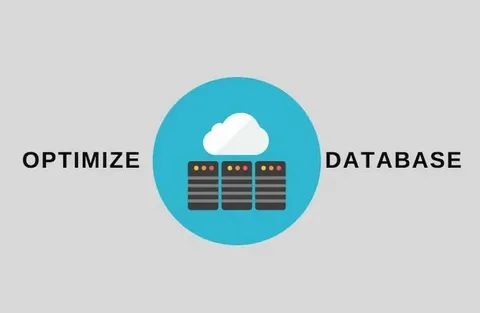
A well-maintained database is crucial for efficient server response times. An unoptimized or large database takes longer to retrieve data, increasing server response time.
Solutions:
- Remove Unnecessary Data: Delete outdated and redundant data.
- Rewrite Queries: Optimize queries for faster execution.
- Optimize Database Structure: Modify the database structure and use database-related WordPress plugins.
WP Rocket is a powerful premium plugin that enhances website performance. For a free alternative, consider using Autoptimize. These tools help optimize your database and improve overall site speed.
7. Optimize Images and Files
Large files can slow down your website, leading to longer page load times and frustrating users. Minifying and compressing content reduces its size while maintaining quality, resulting in faster performance and a better user experience.
- Code Cleanup: Minification removes whitespace, formatting, and unnecessary characters. Plugins like Autoptimize and WP Super Minify can automate this process for CSS, HTML, and JavaScript files.
- Image Optimization: Images are often the largest content on your website. Use lossy compression methods to optimize images without sacrificing quality. The EWWW Image Optimizer plugin helps balance image quality and file size reduction.
- Font Efficiency: While text is crucial for user experience, too many font files can slow your site down. Use optimized font files from sources like Adobe or Google Fonts.
- Lazy Loading: Avoid loading all content at once. Implement lazy loading to delay loading images and other non-essential content, speeding up the initial page load and enhancing performance.
For the best optimization results, consider reaching out to an experienced WordPress development company that can understand your website’s needs and provide the best solutions.
8. Leverage Caching
After choosing a hosting plan, enabling caching on your website is highly recommended. WordPress processes and presents dynamic content for each visitor, which can slow down your site if it occurs with every request. A website cache stores copies of your site’s data locally for later use. Use browser caching to allow browsers to access cached material instead of repeatedly requesting resources from the server.
Installing a caching plugin can reduce Time to First Byte (TTFB) and quickly set up caching for your website. LiteSpeed Cache is a great option, and plugins like W3 Total Cache and WP Rocket can also help implement caching to significantly enhance site performance through automatic page caching.
9. Content Delivery Network (CDN)
A CDN can lower TTFB and speed up your WordPress website. It is a global network of distributed servers that allows your website to load from the data center closest to each visitor’s location. This reduces the distance data must travel, resulting in faster load speeds.
Your web host may offer several options for using a CDN on your WordPress website. Some hosting plans include CDN functionalities, while others may limit the CDN plugins or services you can use. Cloudflare’s free CDN is a popular option to consider. It reduces server stress by outsourcing bandwidth demand to its data centers and improving TTFB scores. Many WordPress caching plugins also offer settings to enable Cloudflare CDN.
PHP Version Upgrades
WordPress is built on PHP, an open-source programming language. In addition to updating core software, themes, and plugins, it’s crucial to keep your PHP version up to date. Using the latest PHP version can improve your website’s performance by using less memory and enhancing code execution speed. Upgrading PHP also protects your site from vulnerabilities in older versions that hackers might exploit.
Quick Tip: Before upgrading to a new PHP version, make sure to back up your website. This way, if any issues arise, you can restore your site to its previous state.
With a LoadGPL account, you can adjust the PHP configuration directly from the hPanel dashboard.
- Navigate to the Advanced Menu: Click on “PHP Configuration.”
- Select PHP Version: Choose the PHP version you want to use. The dashboard will display only the supported versions by default.
- Update PHP Version: Click “Update” to apply the selected version. Your website will then run on the latest PHP version.
If you need help making these changes with your hosting provider, you can reach out to their customer support team or hire a WordPress development company for assistance.
Monitoring and Measuring Server Response Time
A fast website enhances user engagement and improves search engine rankings. But how can you determine if your WordPress site is performing optimally? Measuring your website’s initial server response time is crucial for identifying performance issues. Here are some helpful tools to get you started:
- PageSpeed Insights: This free tool from Google assesses your website’s performance and provides improvement suggestions. It offers valuable metrics, including Time to First Byte (TTFB), and tailored optimization advice.
- GTmetrix: A popular choice for detailed performance analysis, GTmetrix includes waterfall charts that show how long each element on your website takes to load. This visualization helps identify problem areas and track progress over time.
- Pingdom: This tool allows you to measure TTR from various global locations, helping to pinpoint issues related to your hosting provider or server location.
Additional Tips:
- Test Regularly: Frequent testing of your TTR helps monitor performance improvements and detect new issues.
- Use Multiple Tools: Each tool has its strengths and limitations. Combining different tools can give you a comprehensive view of your website’s performance.
- Review Results Thoroughly: Don’t focus solely on the TTR figure. Pay attention to the recommendations provided by these tools and prioritize those with the most significant impact.
Conclusion
That’s a wrap on optimizing initial server response time in WordPress! We’ve covered the essentials, including ideal loading times, common causes of delays, and effective strategies and tools for improvement. We hope this guide helps you enhance your website’s performance and conversions.
If you need expert assistance to understand and implement these changes, don’t hesitate to contact Web Development Tips—a leading WordPress development company. Our team of experts is ready to help you optimize your site.
Good luck!